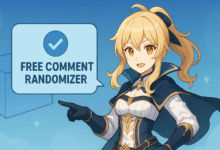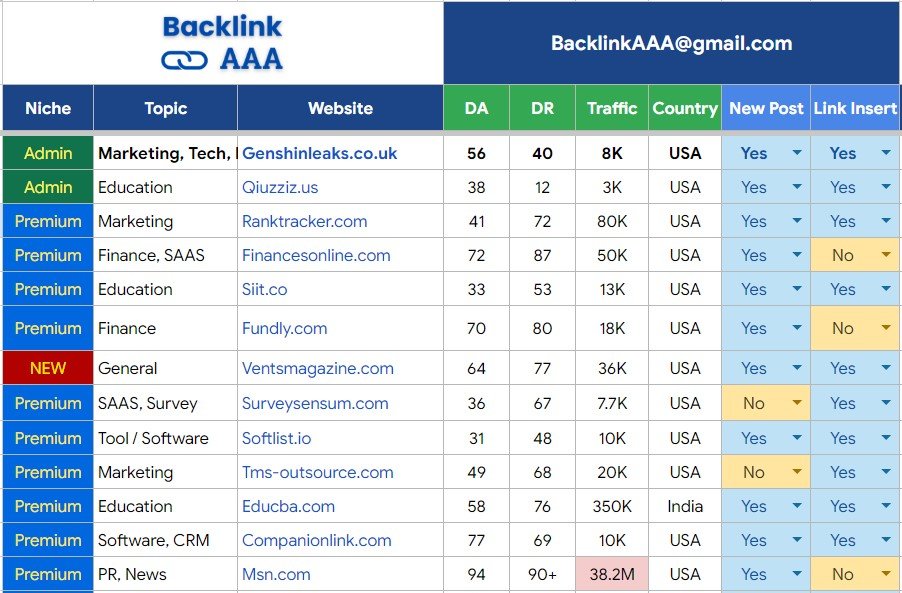Fix Crashing Issues: Why Does My Pokemon Go Keep Crashing?
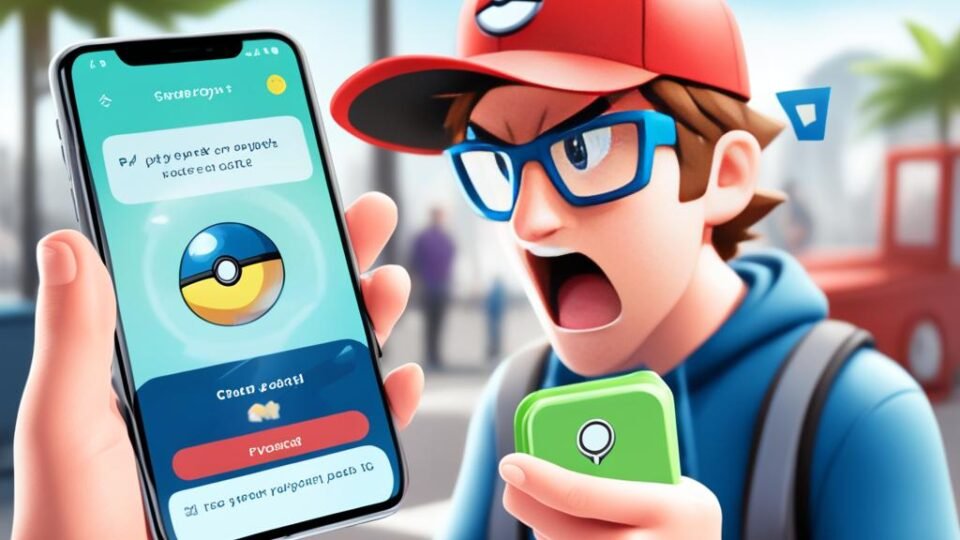
Welcome to our guide on resolving the frustrating issue of Pokemon Go crashes. If you’ve been experiencing frequent crashes while playing the popular mobile game, you’re not alone. Many players have raised concerns about why Pokemon Go keeps crashing and how to fix this persistent issue. Fortunately, we have some answers and solutions to help you get back to catching ’em all without any interruptions.
As avid Pokemon Go players ourselves, we understand the frustration that comes with sudden game crashes. In this article, we will explore the possible reasons behind these crashes and provide you with practical troubleshooting steps to resolve the issue. Our goal is to ensure that you can enjoy a seamless and uninterrupted gaming experience.
Troubleshooting Pokemon Go Crashing
If you’re experiencing crashing issues in Pokemon Go, don’t worry! We’ve got you covered with a comprehensive troubleshooting guide. By following these steps, you can identify the potential causes of the crashes and apply the necessary fixes for a seamless gaming experience.
1. Clear App Cache
Start by clearing the cache of the Pokemon Go app on your device. This can help resolve any temporary data conflicts that may be causing the crashes. To clear the app cache:
- Go to your device’s settings.
- Select “Apps” or “Applications”.
- Find and tap on “Pokemon Go”.
- Tap on “Storage” or “Storage & cache”.
- Select “Clear cache”.
2. Update Pokemon Go
Ensure that you are using the latest version of Pokemon Go. Developers often release updates to fix bugs and enhance performance. To update the app:
- Open your device’s app store (Google Play Store or Apple App Store).
- Search for “Pokemon Go” in the search bar.
- If an update is available, tap on “Update”.
3. Check Device Compatibility
Verify if your device meets the minimum system requirements to run Pokemon Go smoothly. Some older or low-end devices may struggle with the game, leading to crashes. Visit the official Pokemon Go website or consult the app store for compatibility information.
4. Restart Your Device
A simple restart can often resolve various software glitches and refresh your device’s system. Turn off your device completely, wait for a few seconds, and then turn it back on. Launch Pokemon Go and check if the crashes persist.
Tip: If restarting your device doesn’t help, try performing a soft reset. This can be done by holding down the power button and volume down button simultaneously until the device restarts.
5. Disable Battery Optimization
Some devices automatically optimize battery usage for apps, which can potentially interfere with Pokemon Go’s performance. To disable battery optimization for Pokemon Go:
- Go to your device’s settings.
- Select “Battery” or “Battery & performance”.
- Find and tap on “Battery optimization”.
- Choose “All apps” or “Apps not optimized” from the drop-down menu.
- Locate Pokemon Go and select “Don’t optimize”.
6. Reinstall Pokemon Go
If all else fails, a fresh installation of Pokemon Go might resolve any underlying issues. Before reinstalling, make sure to back up any in-game progress or data linked to your account. To uninstall and reinstall Pokemon Go:
- Long-press on the Pokemon Go app icon on your device’s home screen.
- Select “Uninstall” or “Remove”.
- Open your device’s app store and download Pokemon Go again.
By following these troubleshooting steps, you’ll be able to address the crashing issues in Pokemon Go and enjoy uninterrupted gameplay. Remember to stay updated with the latest app version and regularly check for new updates to ensure optimal performance.
Outdated App Version
If you’ve been experiencing frequent crashes while playing Pokemon Go, it’s possible that an outdated app version could be the culprit. Keeping your app up to date is essential for a smooth and enjoyable gaming experience. In this section, we will guide you on how to check for updates and update the app to the latest version available.
Updating your Pokemon Go app is a simple process that can be done in just a few steps:
- Open the App Store (for iOS devices) or the Google Play Store (for Android devices).
- Search for “Pokemon Go” in the search bar.
- If an update is available, tap on the “Update” button next to the app.
- Wait for the update to download and install on your device.
By keeping your Pokemon Go app updated, you can ensure that you have the latest bug fixes and improvements, minimizing the chances of crashes caused by an outdated version. Remember to regularly check for updates to ensure you are always running the most recent version of the app.

Common Reasons to Update Your Pokemon Go App:
- Bug fixes: Developers release updates to fix any known bugs or issues within the app.
- Performance enhancements: Updates often include improvements to the app’s overall performance, making it run smoother and faster.
- New features: Updates may introduce exciting new features and gameplay enhancements to enhance your Pokemon Go experience.
Regularly updating your app ensures that you can take advantage of these benefits and enjoy a more stable and enjoyable gaming experience.
| App Version | Release Date | Update Description |
|---|---|---|
| 2.5.0 | September 2021 | Added new Pokemon species, improved performance, and fixed various bugs. |
| 2.4.0 | July 2021 | Introduced new game features, enhanced graphics, and addressed app stability issues. |
| 2.3.0 | May 2021 | Optimized gameplay mechanics, resolved connectivity issues, and improved overall app performance. |
Insufficient Device Storage
One common cause of frequent crashes in Pokemon Go is insufficient device storage. When your device doesn’t have enough storage space, the game may struggle to run smoothly, leading to crashes and performance issues.
To prevent crashes caused by low storage, it’s important to clear up space and optimize your device. Here are some tips:
- Delete Unnecessary Apps: Remove apps that you no longer use or need to free up valuable storage space.
- Clear Cache: Regularly clear the cache of apps, including Pokemon Go. This helps remove temporary files and can improve performance.
- Move Files to External Storage: If your device supports external storage, consider moving large files such as videos or photos to free up space.
- Use Cloud Storage: Utilize cloud storage services like Google Drive or Dropbox to store files, reducing the amount of storage used on your device.
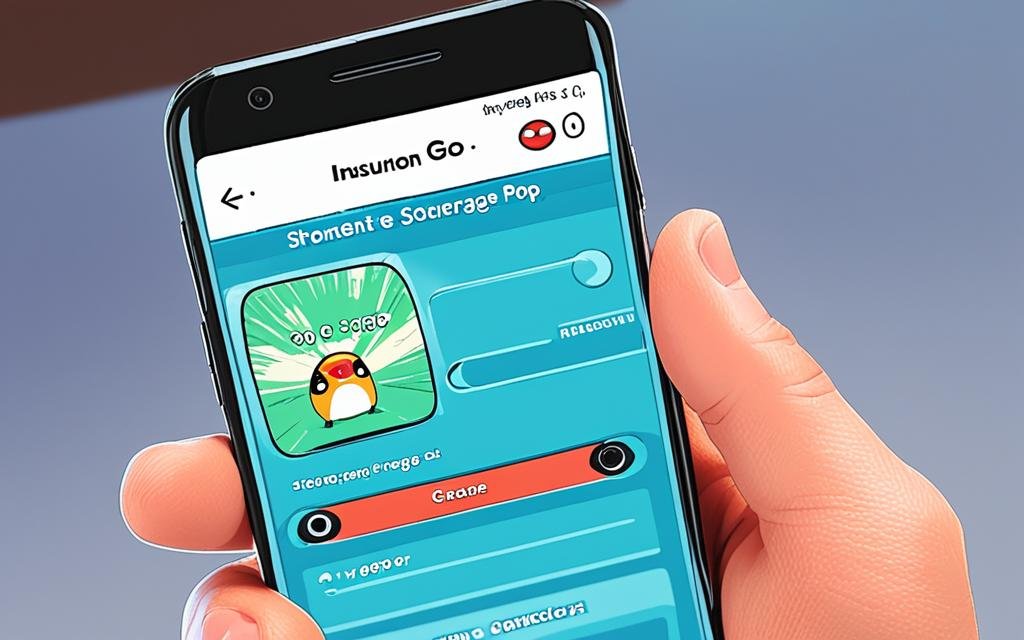
By following these tips, you can ensure that your device has enough storage space to run Pokemon Go smoothly, minimizing the chances of crashes due to insufficient storage.
Network Connectivity Issues
When it comes to experiencing Pokemon Go crashes, network connectivity problems can often be the culprit. A stable and reliable connection is essential for seamless gameplay, and any issues with your network can disrupt your Pokemon Go experience. In this section, we will explore common network connectivity issues and provide troubleshooting steps to help you ensure a smooth and uninterrupted gameplay.
Common Network Connectivity Issues
There are several network-related problems that can lead to Pokemon Go crashes. It’s important to identify these issues so that you can address them effectively. Here are some common network connectivity issues:
- Weak Wi-Fi signal: If you’re connected to a Wi-Fi network with a weak signal, it can result in intermittent connection drops and lead to crashes in Pokemon Go.
- Poor mobile data connection: When playing Pokemon Go using mobile data, a weak or fluctuating signal can cause disruptions and crashes in the game.
- Network congestion: High network traffic or congestion in your area can impact the stability of your connection, resulting in Pokemon Go crashes.
Now that we’ve identified some common network connectivity issues, let’s move on to troubleshooting steps to resolve these problems and ensure a stable connection for your Pokemon Go gameplay.
Troubleshooting Network Connectivity Issues
To troubleshoot network connectivity issues in Pokemon Go, follow these steps:
- Check your Wi-Fi or mobile data signal: Ensure that you have a strong and stable signal by moving closer to your Wi-Fi router or finding an area with better mobile data reception.
- Restart your router or mobile device: Occasionally, network issues can be resolved by simply restarting your router or mobile device.
- Disable and re-enable your Wi-Fi or mobile data: Turning off and on your Wi-Fi or mobile data connection can sometimes refresh the connection and resolve any temporary issues.
- Switch to a different network: If you’re experiencing persistent connection problems, try connecting to a different Wi-Fi network or switch to a different mobile data provider.
By following these troubleshooting steps, you can address network connectivity issues that may be causing Pokemon Go crashes. Now, let’s take a look at an illustrative table that summarizes the troubleshooting steps discussed above:
| Troubleshooting Steps | Instructions |
|---|---|
| Check your Wi-Fi or mobile data signal | Move closer to your Wi-Fi router or find an area with better mobile data reception. |
| Restart your router or mobile device | Power off and on your router or mobile device to refresh the network connection. |
| Disable and re-enable your Wi-Fi or mobile data | Turn off and on your Wi-Fi or mobile data connection to refresh the network settings. |
| Switch to a different network | Connect to a different Wi-Fi network or switch to a different mobile data provider. |

With these troubleshooting steps and our table summarizing the process, you can now tackle network connectivity issues head-on and ensure a stable and uninterrupted Pokemon Go gaming experience. In the next section, we will explore another potential cause of Pokemon Go crashes: conflicting apps or software.
Conflicting Apps or Software
Occasionally, Pokémon Go crashes may be caused by conflicts with other apps or software running on your device. These conflicts can disrupt the game’s performance and lead to frustrating gameplay interruptions. In this section, we will explore how to identify conflicting apps or software and provide effective solutions to resolve the issue.
Identifying Conflicting Apps or Software
When experiencing frequent Pokémon Go crashes, it is crucial to determine if any specific apps or software are conflicting with the game. Follow these steps to identify and isolate the potential culprits:
- Close all running apps on your device.
- Launch Pokémon Go and monitor its performance.
- If the crashes persist, proceed to the next step.
- Temporarily uninstall recently installed or updated apps.
- Restart your device.
- Launch Pokémon Go again and observe if the crashes continue.
- If the crashes cease, one of the uninstalled apps may be conflicting with Pokémon Go.
- Reinstall the uninstalled apps one by one, restarting your device after each installation.
- Monitor Pokémon Go for crashes after reinstalling each app.
- If a specific app causes Pokémon Go to crash, leave it uninstalled or seek an updated version that resolves the conflict.
Solutions for Resolving Conflicts
If you have identified conflicting apps or software, here are some solutions to eliminate the conflicts and ensure a stable Pokémon Go experience:
- Check for updates: Update conflicting apps or software to the latest versions available. Developers often release updates that resolve compatibility issues and improve stability.
- Disable or remove conflicting apps: If updating the conflicting app is not possible or does not resolve the issue, consider disabling or removing the app altogether. This action will prevent it from interfering with Pokémon Go.
- Clear cache and data: Clearing the cache and data of both Pokémon Go and the conflicting app can help eliminate any residual conflicts. However, note that clearing the data may result in the loss of app-specific settings or data, so proceed with caution.
- Contact app developers: If you continue to experience conflicts despite attempting the above solutions, reach out to the developers of the conflicting app or software. They may have specific instructions or updates to address compatibility issues.
By identifying and resolving conflicts with other apps or software, you can significantly reduce Pokémon Go crashes and enjoy uninterrupted gameplay. Now, let’s move on to the next section to explore another potential cause of crashing issues: device compatibility.

Device Compatibility
In order to enjoy a smooth and uninterrupted Pokemon Go experience, it is important to ensure that your device is fully compatible with the game. In this section, we will explore the impact of device compatibility on the frequent crashes experienced by players, and provide potential solutions to overcome compatibility-related issues.
Why Does Device Compatibility Matter?
Device compatibility refers to the ability of your device to meet the technical requirements of an application or game. In the case of Pokemon Go, certain devices may not meet the necessary specifications, leading to crashes and performance issues. It is crucial to understand the compatibility requirements to identify potential problems.
Checking Device Compatibility
Before diving into the world of Pokemon Go, it is advisable to check if your device is compatible. The easiest way to do this is by visiting the official Pokemon Go website or app store page. They usually provide a list of compatible devices or system requirements. Make sure to cross-check this list with your device’s specifications to ensure compatibility.
Potential Compatibility Issues
If your device is not listed as compatible, or if you are experiencing frequent crashes despite having a compatible device, there may be other underlying compatibility issues. These can include outdated software, incompatible hardware, or conflicting apps. It is important to address these issues to eliminate crashes and improve gameplay.
Solutions for Compatibility Issues
Here are some potential solutions to overcome compatibility issues and reduce crashes in Pokemon Go:
- Update your device’s software: Keeping your device’s operating system up to date can often resolve compatibility issues. Check for any available updates and install them.
- Close background apps: Running multiple apps simultaneously can strain your device’s resources and cause compatibility problems. Make sure to close any unnecessary apps running in the background.
- Clear app cache: Over time, a buildup of temporary files and data can affect app performance. Clearing the cache can help alleviate compatibility issues. To do this, go to your device’s settings, locate the app settings for Pokemon Go, and clear the cache.
- Free up storage space: Insufficient storage space can impact the performance of Pokemon Go. Delete unnecessary files, photos, and apps to free up space on your device.
Graphics and Performance Settings
Optimizing the graphics and performance settings in Pokemon Go is essential for a smoother gameplay experience. By adjusting these settings, you can improve stability and reduce the chances of crashes.
Optimal Graphics Settings
To enhance your gameplay visuals without compromising performance, we recommend following these steps:
- Select the appropriate graphics quality based on your device’s capabilities. Lower-end devices may benefit from choosing a lower graphics quality setting.
- Enable the “Battery Saver” mode to conserve battery while playing. This setting slightly reduces graphics quality while the phone is facing downward.
- Disable any additional graphics enhancements, such as AR+ mode, if you experience frequent crashes or performance issues.
Performance Settings
To optimize the performance of Pokemon Go, consider the following recommendations:
- Close any other apps running in the background to free up device resources.
- Enable power-saving mode or reduce screen brightness to preserve battery life.
- Clear the game cache regularly to prevent performance degradation.
Additionally, it’s crucial to keep your device’s operating system and the Pokemon Go app up to date. This ensures compatibility with the latest features and bug fixes provided by the developers.
Remember that adjusting these settings may vary depending on your device model and hardware specifications. Experimentation is key to finding the optimal balance between graphics quality and overall performance.

| Setting | Description |
|---|---|
| Graphics Quality | Allows you to adjust the game’s visual quality based on your device’s capabilities. |
| Battery Saver | Reduces battery consumption by slightly lowering graphics quality when the phone is facing downward. |
| AR+ Mode | An optional mode that enhances the augmented reality experience. Disabling it can improve performance on lower-end devices. |
| Background Apps | Close any unnecessary apps running in the background to free up system resources. |
| Power-Saving Mode | Activating power-saving mode or reducing screen brightness can help extend battery life. |
| Clear Cache | Regularly clearing the game cache can prevent performance issues caused by accumulated data. |
Conclusion
In this article, we have explored the various reasons why your Pokemon Go game may be crashing and provided effective solutions to address the issue. By following these recommendations, you can enjoy a seamless and crash-free Pokemon Go experience.
Firstly, we discussed the importance of keeping your app updated. An outdated app version can cause compatibility issues and lead to crashes. It is crucial to regularly check for updates and install the latest version from the app store to ensure optimal performance.
Additionally, we highlighted the significance of having sufficient device storage. A lack of storage space can hinder the game’s performance and result in frequent crashes. We recommended clearing up storage by deleting unnecessary files and apps, as well as utilizing device optimization techniques.
We also addressed the impact of network connectivity on Pokemon Go crashes. Poor network connections or disruptions can interrupt gameplay and trigger crashes. To resolve this, we suggested troubleshooting steps such as switching to a stable Wi-Fi network or ensuring a strong cellular signal.
Moreover, we emphasized the potential conflicts with other apps or software running on your device. Incompatibilities between Pokemon Go and certain applications can cause crashes. We advised identifying and removing any conflicting apps or software to minimize such issues.
Lastly, we discussed the importance of optimizing graphics and performance settings. Adjusting these settings can significantly improve stability and reduce crashes. We recommended experimenting with different settings to find the right balance between performance and visual quality.
By implementing these recommendations and taking proactive measures, you can minimize Pokemon Go crashes and fully enjoy the exciting gameplay experience it offers.
FAQ
Q: Why does my Pokemon Go keep crashing?
A: There can be several reasons why your Pokemon Go game keeps crashing. It could be due to an outdated app version, insufficient device storage, network connectivity issues, conflicting apps or software, device compatibility, or improper graphics and performance settings.
Q: How do I fix Pokemon Go crashing issues?
A: To fix Pokemon Go crashing issues, you can try the following troubleshooting steps:
1. Update the app to the latest version.
2. Clear up storage space on your device.
3. Check and improve network connectivity.
4. Identify and uninstall conflicting apps or software.
5. Ensure device compatibility with Pokemon Go.
6. Adjust graphics and performance settings for optimal gameplay experience.
Q: How can I update the app version of Pokemon Go?
A: To update the app version of Pokemon Go, follow these steps:
1. Go to the App Store (iOS) or Google Play Store (Android) on your device.
2. Search for “Pokemon Go.”
3. If an update is available, you will see an “Update” button. Tap on it to download and install the latest version of Pokemon Go.
Q: What should I do if I have insufficient device storage?
A: If you have insufficient device storage, you can free up space by doing the following:
1. Delete unused apps or games.
2. Clear cache and temporary files.
3. Transfer photos, videos, or other files to cloud storage or a computer.
4. Remove old or unnecessary files and documents.
Q: How can I troubleshoot network connectivity issues in Pokemon Go?
A: To troubleshoot network connectivity issues in Pokemon Go, try these steps:
1. Connect to a stable Wi-Fi network or switch to mobile data.
2. Restart your device and router.
3. Disable VPN or proxy settings.
4. Disable battery-saving modes or data restrictions for Pokemon Go.
Q: What should I do if other apps or software are conflicting with Pokemon Go?
A: If you suspect conflicting apps or software, follow these steps to resolve the issue:
1. Close background apps that may interfere with Pokemon Go.
2. Disable or uninstall recently installed apps that might conflict with Pokemon Go.
3. Update all apps and software on your device to ensure compatibility.
Q: How can I check if my device is compatible with Pokemon Go?
A: To check device compatibility with Pokemon Go, refer to the official Pokemon Go website or consult the app’s system requirements in the App Store or Google Play Store. Make sure your device meets the necessary specifications and requirements.
Q: How do I adjust graphics and performance settings in Pokemon Go?
A: To adjust graphics and performance settings in Pokemon Go, follow these steps:
1. Open the Pokemon Go app on your device.
2. Go to the settings menu within the app.
3. Look for options related to graphics, visual effects, and performance.
4. Lower the graphics settings or disable unnecessary visual effects to improve stability.